Photo by Brecht Corbeel on Unsplash
This post describes one way how you can make a global state in Unreal Engine that is preserved between levels and can be accessed from anywhere in the game including blueprints and C++.
This post was written with Unreal Engine 4, but the same principles should apply to Unreal Engine 5 as well. The editor UI might just look a bit different.
First, make a new project, for example with the "First Person Template", where you can walk around and shoot boxes.
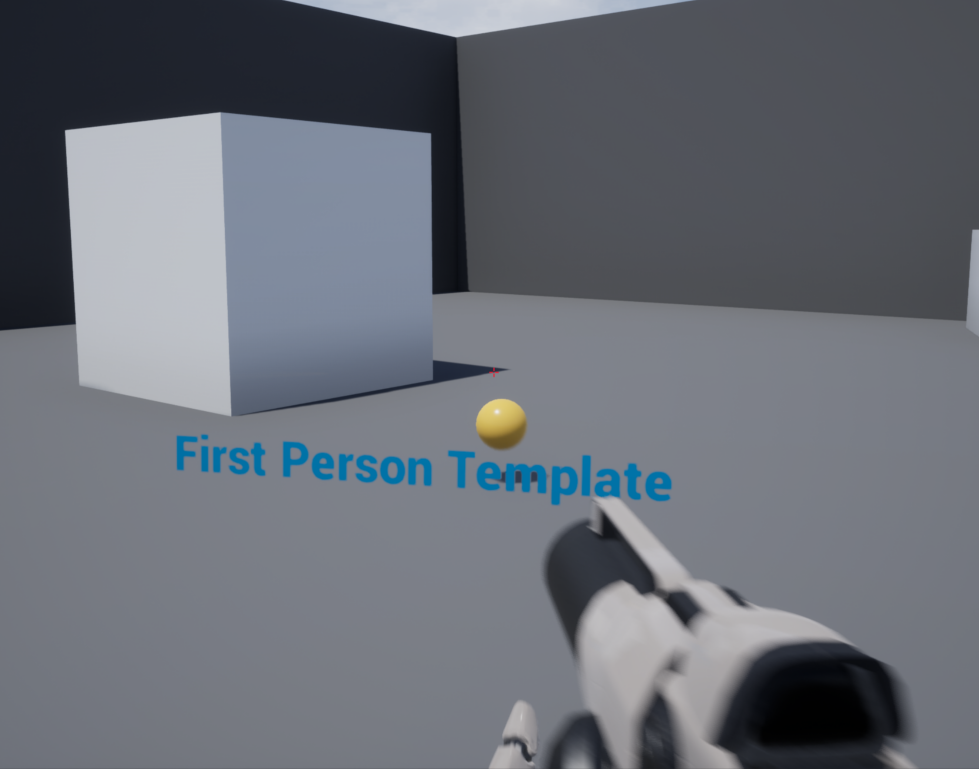
Open project settings.

Under Maps & Modes, go to the setting "Game Instance Class" and override it with your own class by pressing the plus button.

The Game Instance Class is a class that is created once when the game starts and is preserved the whole time the game is running.
Give the new class some name and add
some variables in it that you want to be preserved between levels.
For example, here I'm adding an integer type variable that
holds the number of how many boxes have been shot.
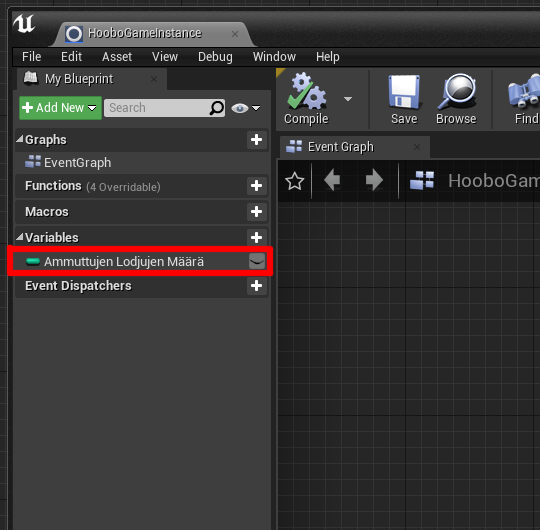
That's it!
The rest of the steps are just an example of how you can make a full working example of a game that utilizes the global state.
It's mainly meant for people who are new to Unreal Engine and want to see how to use the various parts of the engine to make a simple game that uses a global state.
In the blueprints of the game, find the place where a projectile hits
a box and add nodes that get the game instance you just created
and reads the int variable, increments it by one and writes it back.
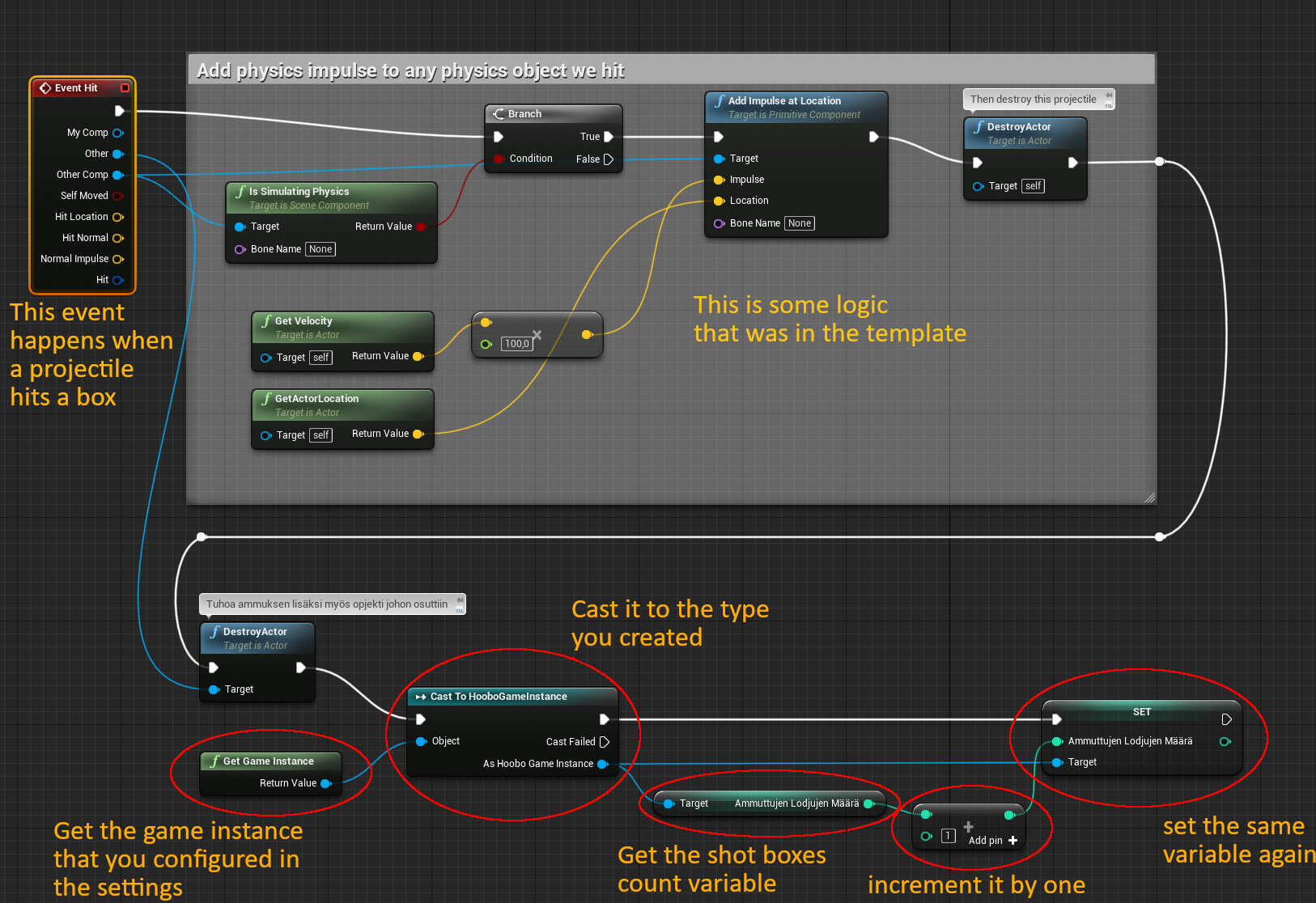
Create a new widget that shows the number of boxes shot and put it on the screen.
Put the following function in the widget blueprint.
How it works is, that on every frame it returns
what the widget is supposed to be displaying.
This function gets the Game Instance and casts it to an instance of
the class holding the global state you created earlier,
and gets the "Shot Boxes Count" variable from there.
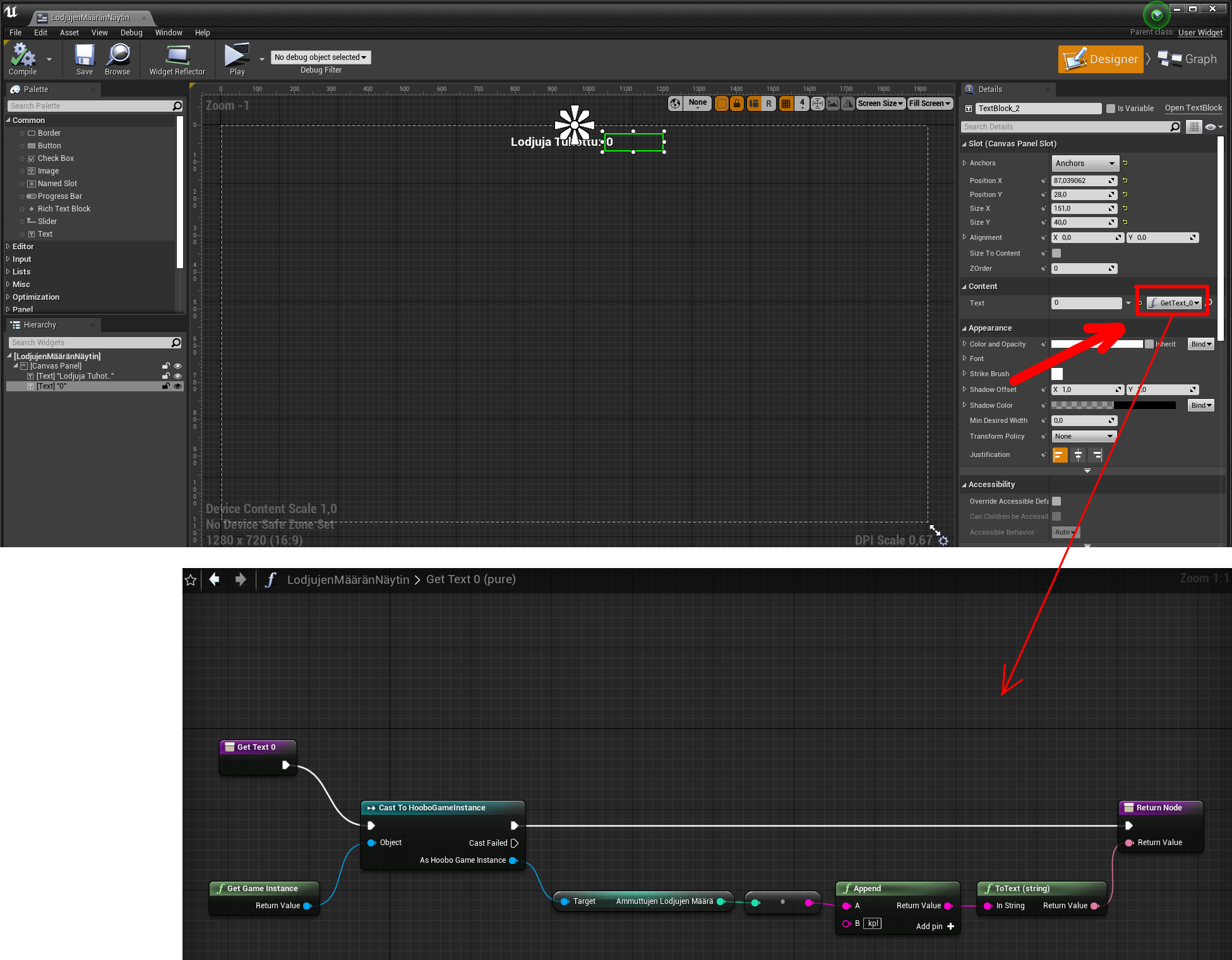
Create the following trigger in the level.
When the player walks into the trigger, the level changes to another level.
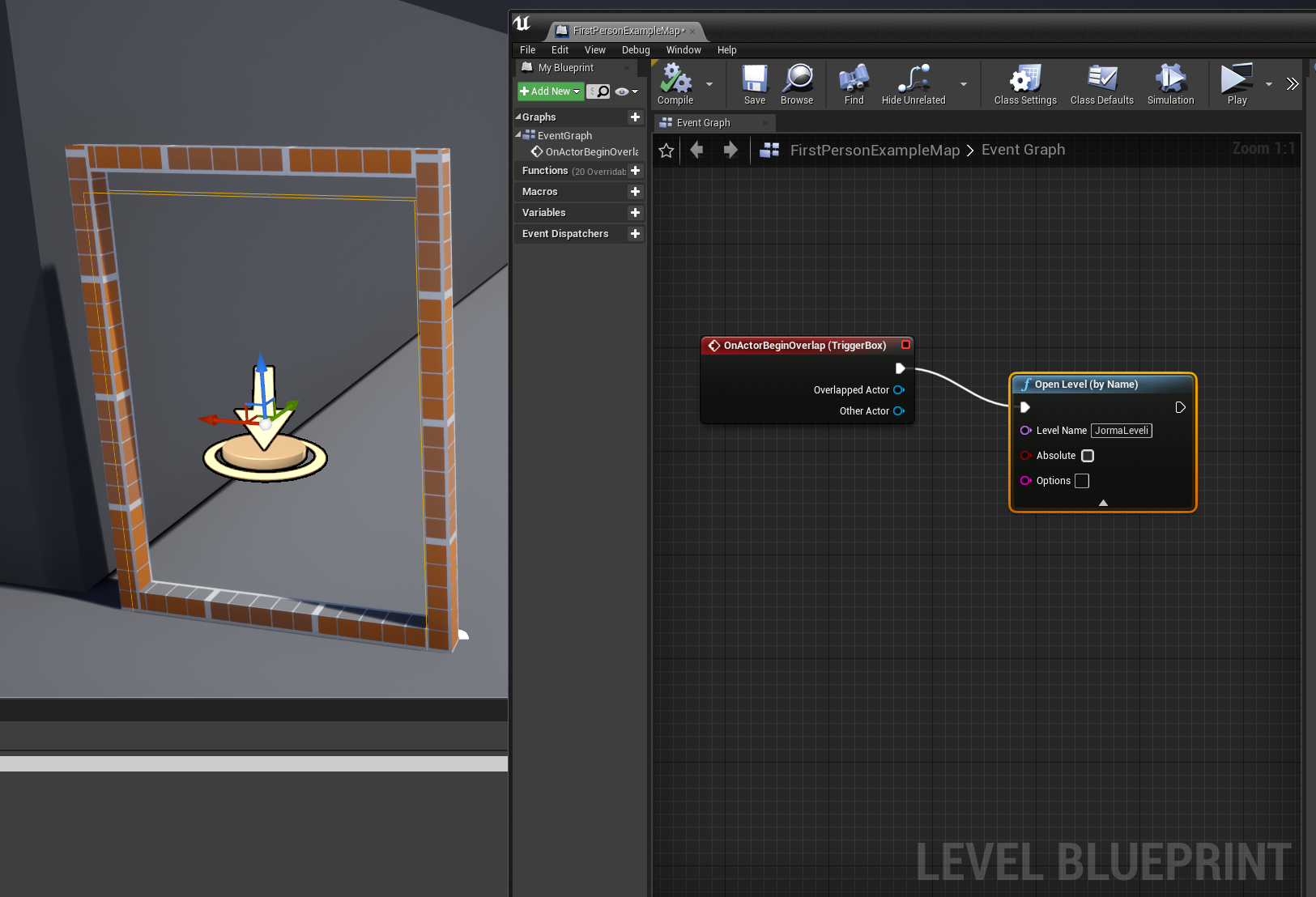
Now start the game and shoot a couple of boxes and see that the
number of boxes shot increases.
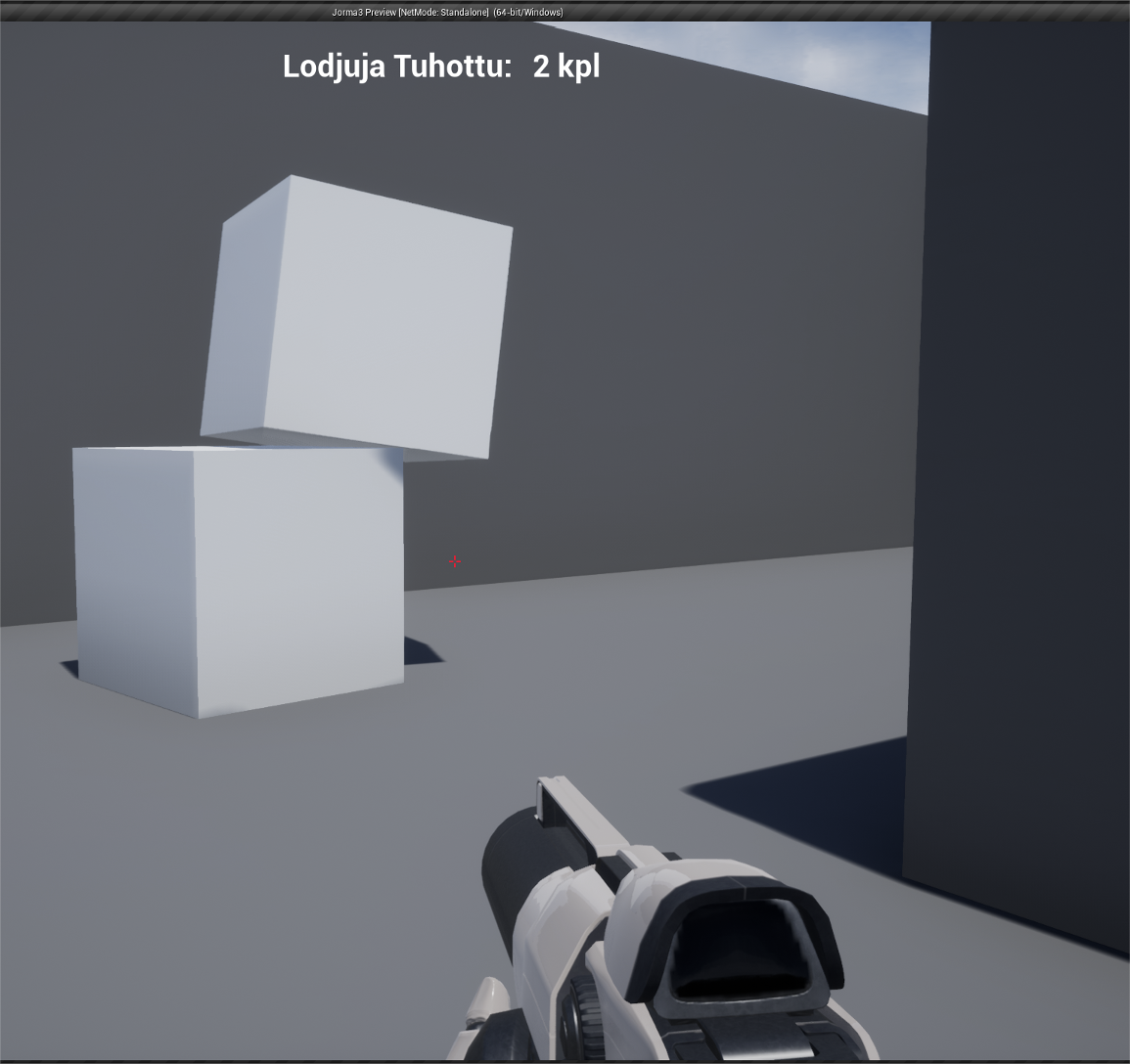
Walk into the trigger and go to the next level.

Notice that the number of boxes shot is preserved between levels.


